| Announced on | Rollout on |
|---|---|
| January 11 , 2024 | January 18, 2024 |
Authentication to the Samurai MDR portal is changing.
What is changing?
We are making changes to the authentication method used for access to the Samurai MDR portal. To date you have used SMS-based two factor authentication (2FA), we are updating access to leverage Time-based One-Time Password (TOTP) from authenticator apps.
Why are we making this change?
We are security focused and constantly evolving, authenticator apps are more secure, reliable and faster!
When will this change occur?
We shall be rolling out the change on January 18 2024 at 02:00 CET.
How am I affected?
We will no longer support SMS based two factor authentication, therefore after we complete the update, upon your login to the Samurai MDR portal you will need to download an authenticator app of your choice and register your account.
Additionally, whilst we are making the update, expect a short period of downtime for access to the Samurai MDR portal and Help Center.
What do I need to do?
After the updates have been made:
Login to the Samurai MDR portal as you typically would with your username and password.
Select Sign In and the following will be displayed:
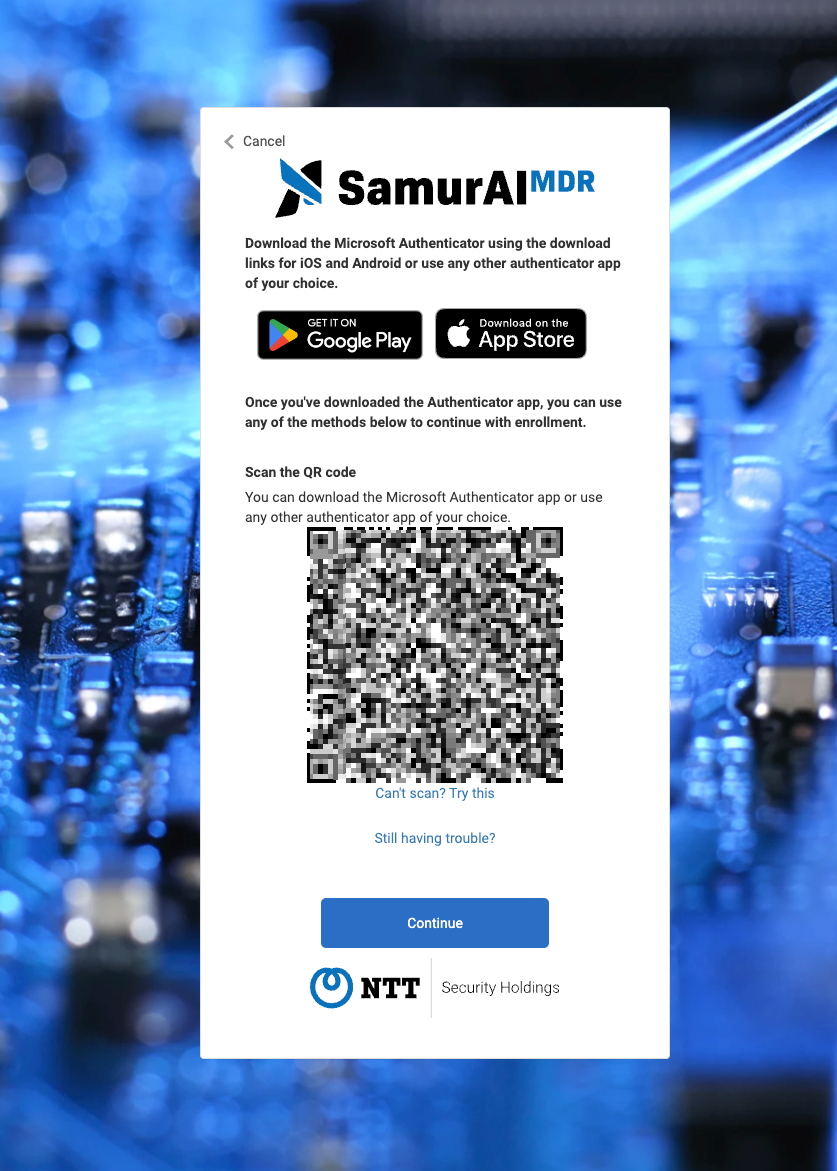
Follow the instructions to download Microsoft Authenticator. (Click on Microsoft Authenticator for additional instructions if needed). Alternatively you can download any authenticator app of your choice.
Within your authenticator app, Scan the QR code on the screen to register your account (your account in your chosen authenticator app will display as: NTT Security Holdings: <your email address>.
Once complete select Continue and you will be prompted to Enter the verification code from your authenticator app.
What if I encounter problems?
Please refer to your authenticator app user guide however should you encounter any problems scanning the QR code select Can’t scan? Try this or Still having trouble? which will allow you to manually setup and register your account.
Who do I contact if I am still having problems?
If you are still encountering problems contact your Customer Success Manager representative who can assist.